SPSS On-Line Training Workshop
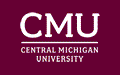
SPSS On-Line Training Workshop |
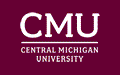 |
|
In this on-line workshop, you will find many movie clips. Each movie clip will demonstrate some specific usage of SPSS.
The Linear Mixed Models technique extends the general linear model to allow for correlated design structures in the model. The common uses of this technique, in addition to those that can be modeled by general linear models, hierarchical linear models and random coefficient models. The technique provides the estimates of both means and variance-covariance structure.
When the Mixed Model procedure is executed, the first dialog box is for defining the 'correlated' random effect terms. This dialog box is for specifying the subjects and repeated variables. Note that one subject is assumed to be independent of other subjects. One can use several variables to define subjects. Repeated variables are used to specify repeated observations. In this dialog box, one specifies the covariance structure for the residuals. Several structures are available to choose from. Upon clicking the 'Continue' button, and this opens the main dialog box. In this dialog box, select the dependent variable, the factors and covariates. There are several submenus in the main dialog box:
|
Fixed- Allows you to specify the fixed effects model. There is no default model. You must explicitly specify the fixed effects. By default, the intercept is included. By default, the type III sum of squares is selected. This can be changed if you want. | |
|
Random- Allows you to specify the covariance structure for the random effects model. Again, there is no default model. You must explicitly specify the random effects. The variables selected as subject variables are now listed in the subject groupings box. Select some or all of these variables in order to define the subjects for the random effects model. | |
|
Estimation- By default, Restricted Maximum Likelihood is selected. This can be changed to Maximum Likelihood if you want. One can make additional changes in the estimation process. | |
|
Statistics- You can select some statistics to display. Examples include summary statistics and model statistics. | |
|
EM Means- You can request for the estimated marginal means of the fitted model. | |
|
Save- This allows you to save some results for further analysis and model diagnostics. |
The following movie clip demonstrates how to use Mixed Model technique to analyze data. We will run the univariate general linear model procedure and then compare the results with the Mixed Models procedure.
The data used for this demonstration is the Exam data set. The data is from a statistics course at a college. The data consists of 14 students, their gender and their exam scores (out of 50 points) on each of 3 exams. See the Data Set page for details.
The purpose is to see if there is a difference between the exams over time and if there is a difference between male and female scores.
![]() Click here to watch Mixed
Linear Models
Click here to watch Mixed
Linear Models
![]()
This online SPSS Training Workshop is developed by Dr Carl Lee, Dr Felix Famoye , student assistants Barbara Shelden and Albert Brown , Department of Mathematics, Central Michigan University. All rights reserved.